graphc (stands for “graph console”) lets you query Neo4j/AWS Neptune databases via an interactive console.
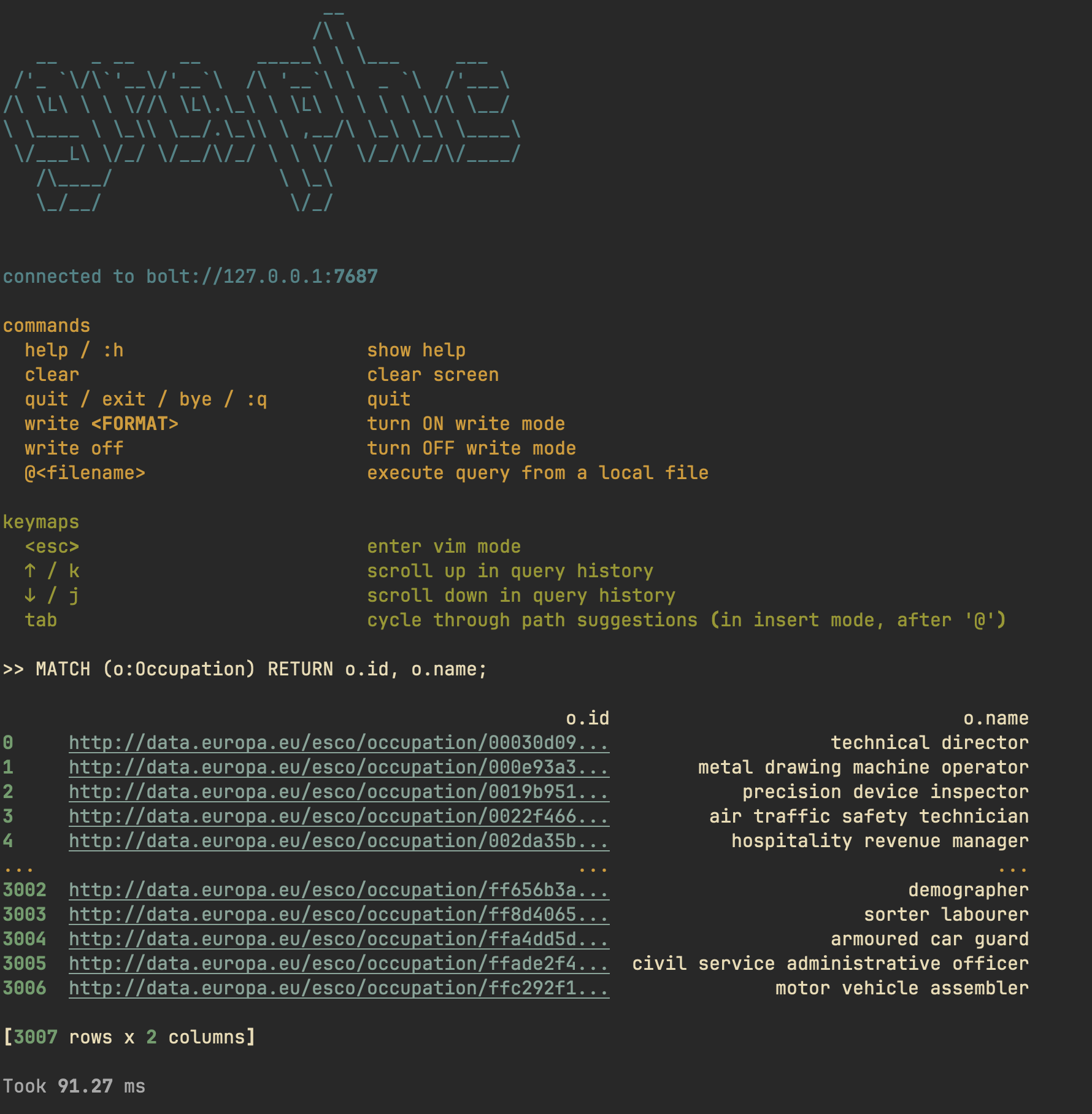
💾 Installation
uv tool install graphc
⚡️ Usage
usage: graphc [OPTIONS]
Query Neo4j/AWS Neptune databases via an interactive console
options:
-h, --help show this help message and exit
-q STRING, --query STRING
Cypher query to execute. If not provided, starts interactive console
-d STRING, --db-uri STRING
Database URI
-b, --benchmark Benchmark query execution times without showing results (only applicable in query mode)
-n INTEGER, --bench-num-runs INTEGER
Number of benchmark runs (default: 5)
-W INTEGER, --bench-warmup-num-runs INTEGER
Number of warmup runs before benchmarking (default: 0)
--debug Print debug information without doing anything
-w, --write Write query results to file (or start console with 'write results' mode on)
-f {json,csv}, --format {json,csv}
Output file format for query results
-p, --print-query Print the query (or start console with 'print query' mode on)
# Interactive mode
export DB_URI='bolt://127.0.0.1:7687'
export DB_USER='user'
export DB_PASSWORD='password'
graphc
graphc -d 'bolt://abc.xyz.us-east-1.neptune.amazonaws.com:8182'
# One-off query mode
graphc --query 'MATCH (n: Node) RETURN n.id, n.name LIMIT 5'
graphc -q - < query.cypher
echo 'MATCH (n: Node) RETURN n.id, n.name LIMIT 5' | graphc -q -
📟 Console
graphc comes with a console where you can execute queries in an interactive
manner.
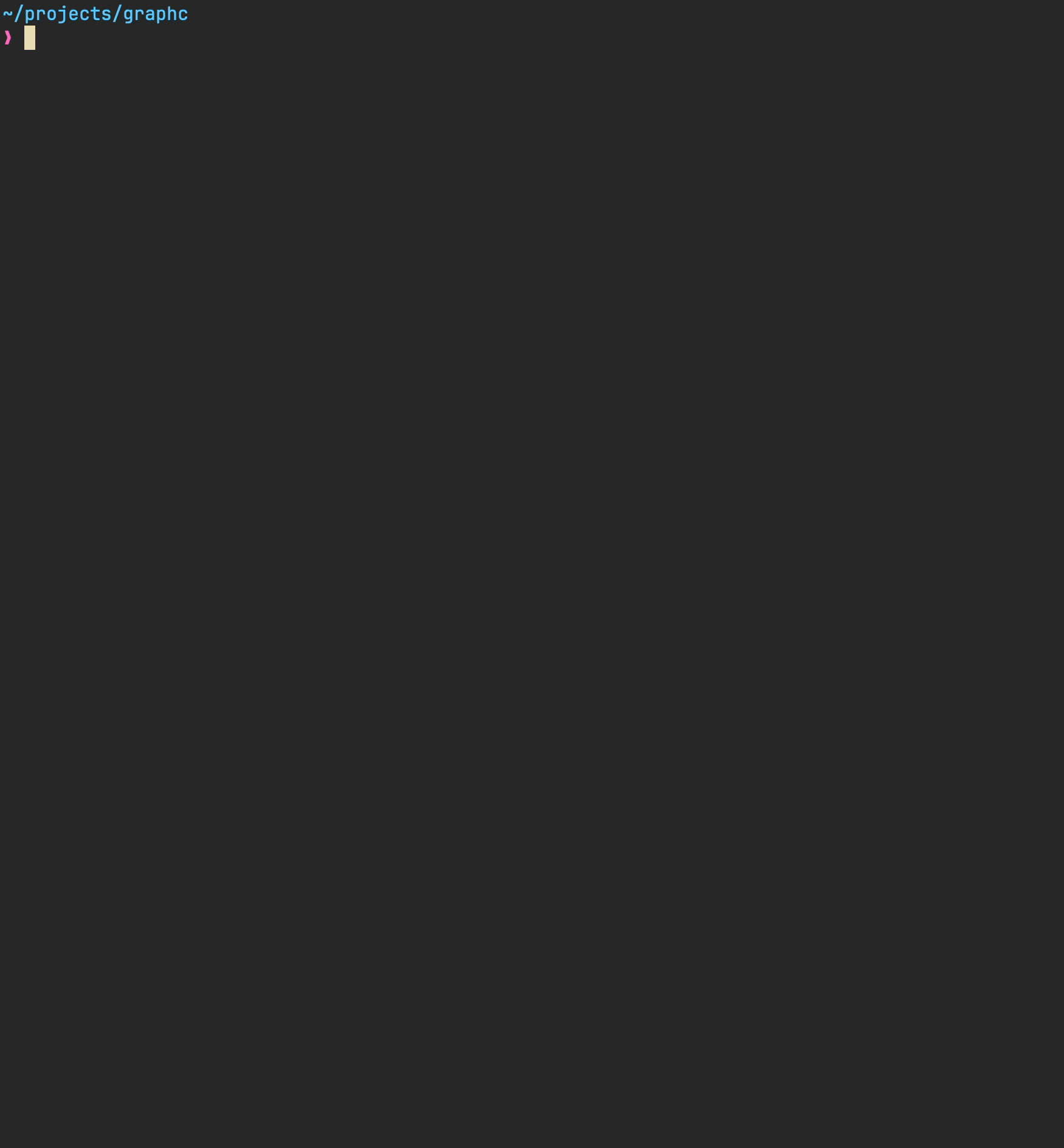
Commands
| Command(s) | Description |
|---|---|
help / :h | show help |
clear | clear screen |
quit / exit / bye / :q | quit |
write <FORMAT> | turn ON “write results” mode |
write off | turn OFF “write results” mode |
@<filename> | execute query from a local file |
print <on/off> | toggle “print query” mode |
Keymaps
| Key | Description |
|---|---|
<esc> | enter vim mode |
↑ / k | scroll up in query history |
↓ / j | scroll down in query history |
tab | cycle through path suggestions (in insert mode, after @) |
✏️ Write mode
graphc lets you save query results to a file in both one-off query mode and
console mode.
cat query.cypher | graphc -q - --write
In console mode, use the command write <FORMAT> (format can be csv or
json).
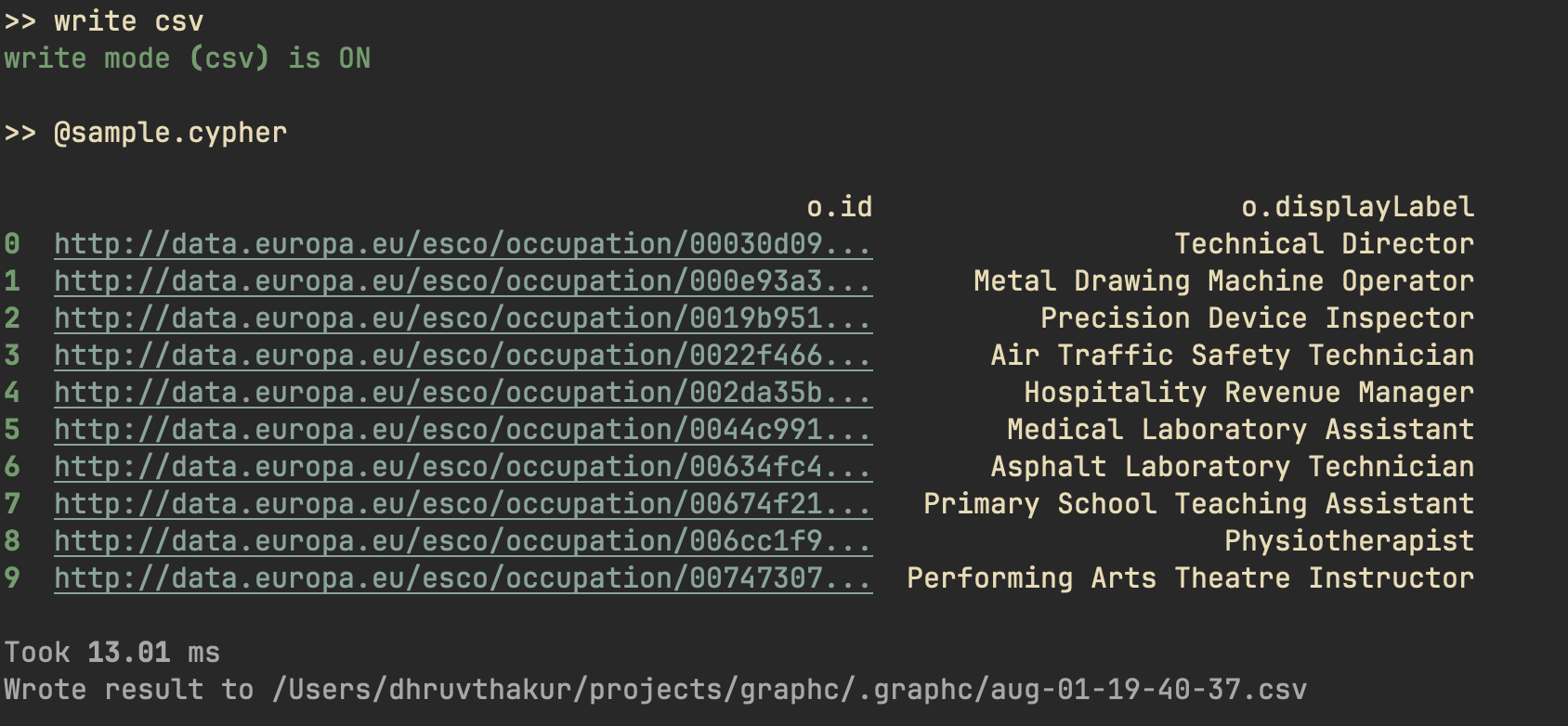
graphc will save results in the directory it’s run in, in a subdirectory
called .graphc.
🔢 Benchmarking
You can benchmark the execution times for a query using the --benchmark/-b
flag.
cat query.cypher | graphc -c - -b -n 5 -w 2
Warming up (2 runs) ...
Warmup 1: 627.84 ms
Warmup 2: 452.06 ms
Benchmarking (5 runs) ...
Run 1: 451.92 ms
Run 2: 449.51 ms
Run 3: 451.52 ms
Run 4: 453.09 ms
Run 5: 445.73 ms
Statistics:
Mean: 450.35 ms
Median: 451.52 ms
Min: 445.73 ms
Max: 453.09 ms





